
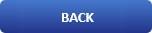
How to remove chat icon from taskbar in Windows 11

In this tutorial we are going to remove the annoying chat icon in the taskbar of Windows 11.

The tutorial is very simple and easy and takes only a few seconds to complete so lets go on:
1 - We open The start menu and look for the settings icon
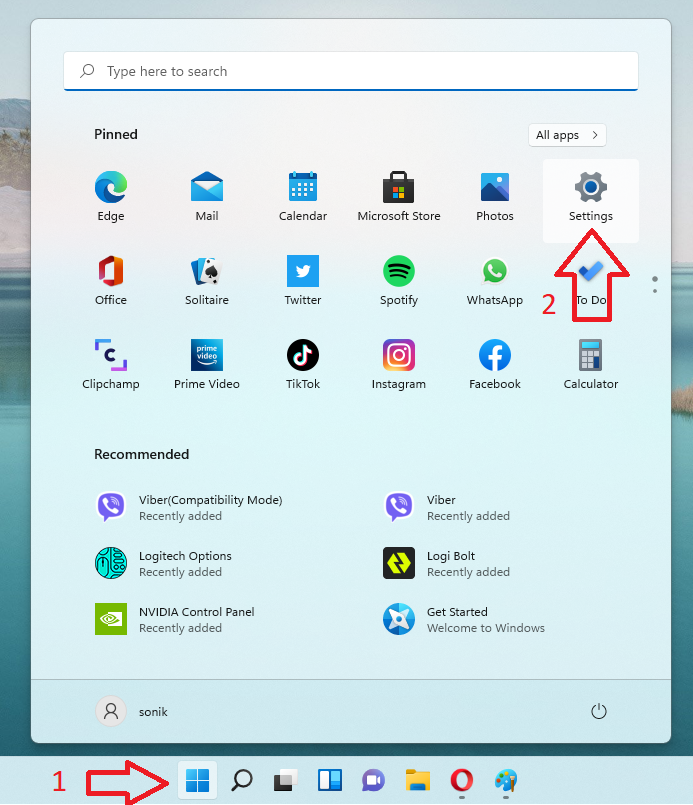
2 - Now in the left meu we have to find Personalization and in there Taskbar
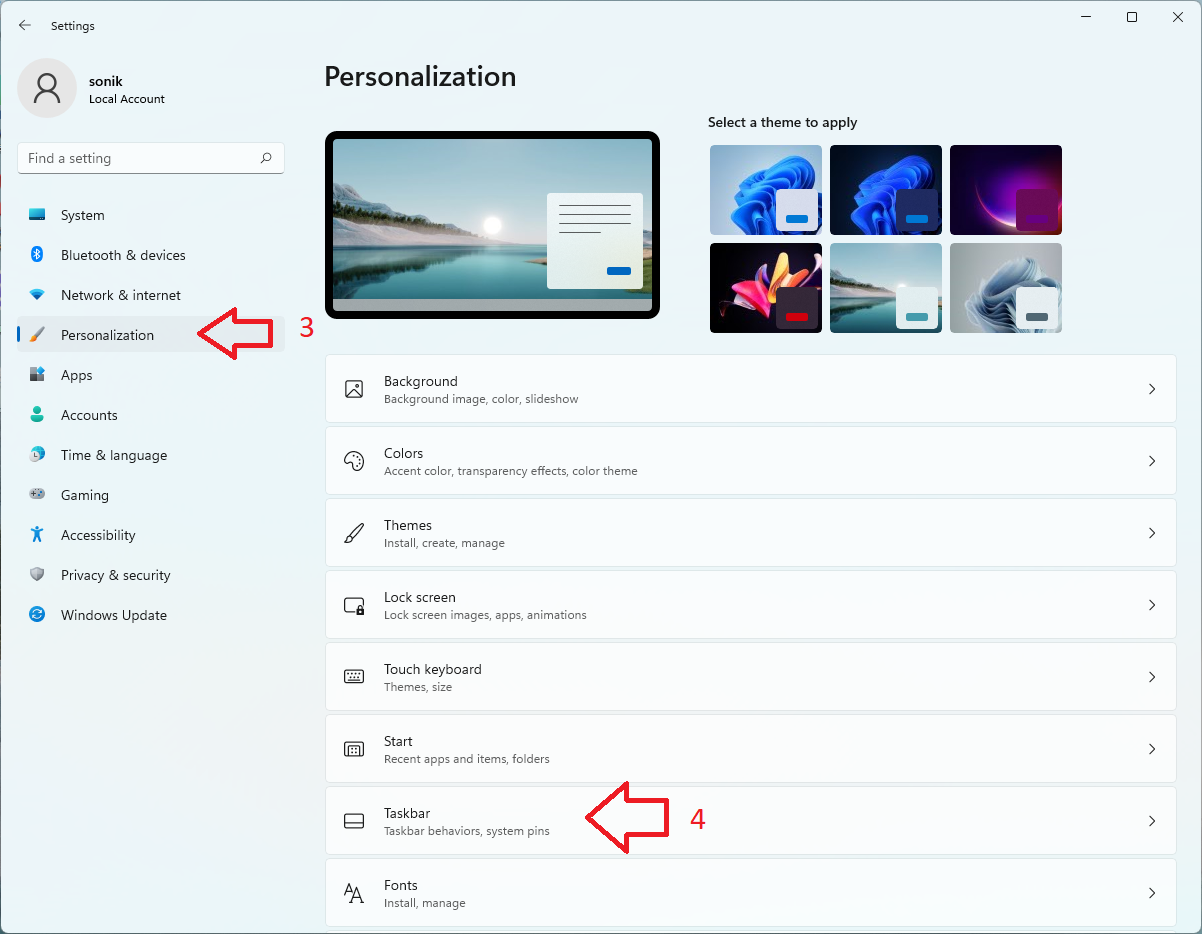
3 - From there at the top center of the windows we are going to see the chat icon
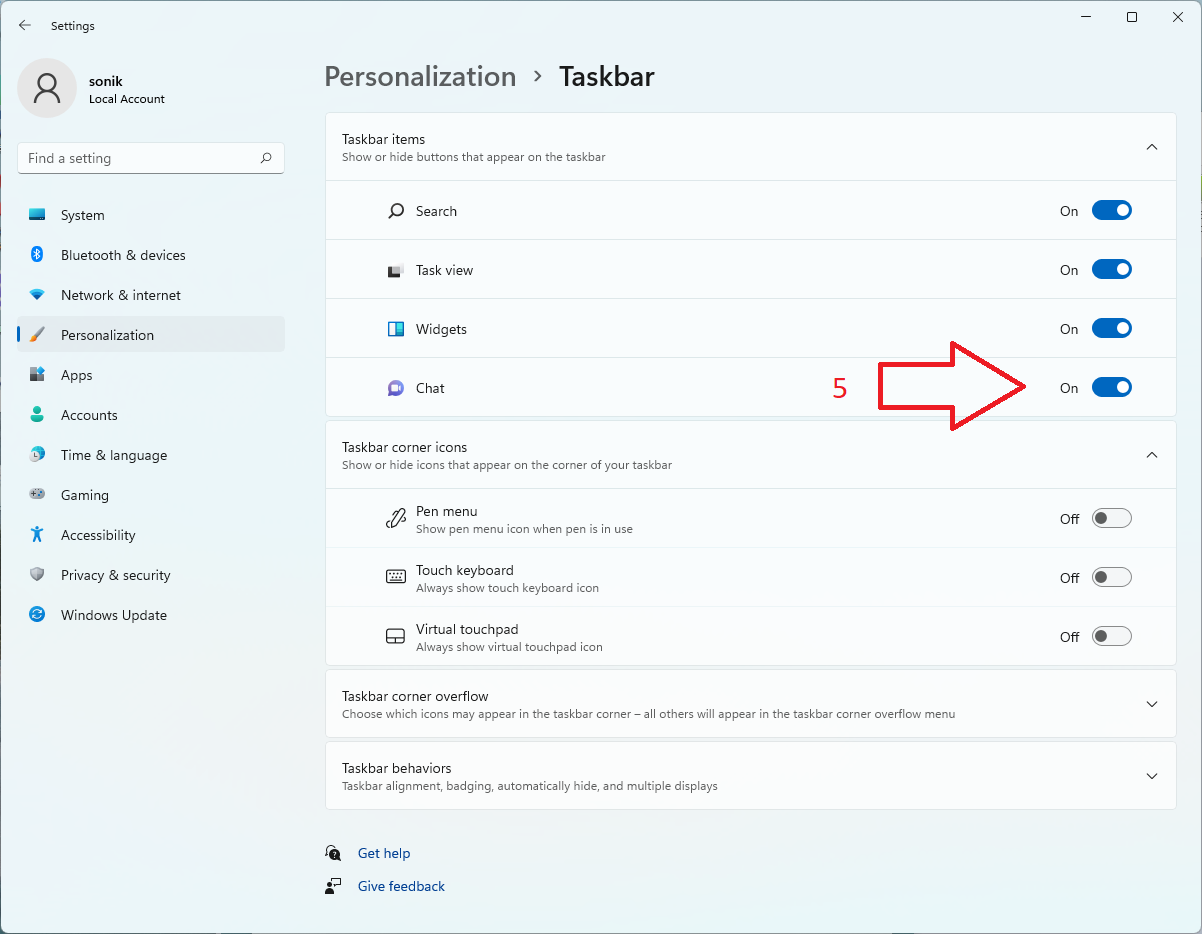
From here we can also stop the Widgets, Task view and Search.
Conclusion:
In this very simple and easy tutorial we got rid of the annoying chat icon in our taskbar. For more windows tutorials you can check out our windows tutorials page from here.
Another interesting tutorial may be: How To Factory Reset Windows 11
More about taskbars
A taskbar is an element of a graphical user interface which has various purposes. It typically shows which programs are currently running.
The specific design and layout of the taskbar varies between individual operating systems, but generally assumes the form of a strip located along one edge of the screen. On this strip are various icons which correspond to the windows open within a program. Clicking these icons allow the user to easily switch between programs or windows, with the currently active program or window usually appearing differently from the rest. In more recent versions of operating systems, users can also "pin" programs or files so that they can be accessed quickly, often with a single click. Due to its prominence on the screen, the taskbar usually also has a notification area, which uses interactive icons to display real-time information about the state of the computer system and some of the programs active on it.
With the rapid development of operating systems and graphical user interfaces in general, more OS-specific elements have become integrated into and become key elements of the taskbar.
More about Windows 11 taskbar
Use the taskbar for more than seeing your apps and checking the time. You can personalize it in many ways—change the color, pin your favorite apps to it, and move or rearrange taskbar buttons. You can also check your battery status and minimize all open programs momentarily so that you can take a look at your desktop. And more...