
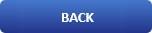
How to Open a PDF in Linux Terminal

About
Evince is a document viewer for multiple document formats. The goal of evince is to replace the multiple document viewers that exist on the GNOME Desktop with a single simple application.
Evince is specifically designed to support the file following formats: PDF, Postscript, djvu, tiff, dvi, XPS, SyncTex support with gedit, comics books (cbr,cbz,cb7 and cbt). For a comprehensive list of formats supported, see Supported Document Formats.

Opening a PDF in the Linux Terminal
To open a PDF instantly in your Linux terminal, you have to follow the steps listed below:
Step # 1: Do a System Update
First, you should quickly update your system with the following command:
# Update your system
$ sudo apt update
Step # 2: Install Evince on your System
After updating your system, you need to install a tool on it known as “Evince”. This tool can be installed by executing the command shown below:
# Install Evience
$ sudo apt install evince
It is an extremely lightweight tool which is why it will hardly take a minute to install it on your Linux system after which you will see the following messages on your screen.
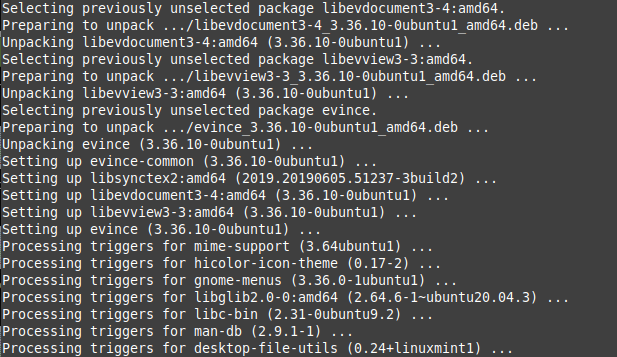
Step # 3: Use Evince to Open a PDF in your Linux Terminal:
Now when “Evince” has been successfully installed on your Linux system, you can use it to open a PDF in your terminal by executing the command shown below:
# Opening a pdf in the terminal
$ evince pdffile.pdf
After executing this command, your PDF will instantly open in the terminal.
Conclusion
In this article we showed you how to open a pdf document using the terminal.
-
Another article that you can be interested in is How to install Opera In Ubuntu 21.04 [ Using the terminal ].
-
Or How to check the installation date of your linux operating system?
-
And Worst Linux Distros for Beginners [ And What To Choose ]
———————————————————————————————————————
We hope you enjoyed this article. if that is so please rate this page with the stars bellow and subscribe to our YouTube channel or follow us on twiter.