
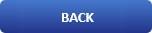
Disable Auto Lock Screen In Ubuntu [ Quick Trick ]

Are you tired of typing your password every five minutes when you are gone from the computer? Do you need a desktop with not that modern automatic lock? The good news is that in Ubuntu there is a way to lock the screen when you decide and stop that automatic five minute lock.
Now we know and advice you to always keep you computer locked when you are not around, but like in home in a more calm environment there is no need for a five minute lock, so lets dive right in to how to disable the five minute lock screen on Ubuntu Linux.
A lock screen is a computer user interface element used by various operating systems. They regulate immediate access to a device by requiring that the user perform a certain action in order to receive access, such as entering a password, using a certain button combination, or performing a certain gesture using a device's touchscreen. There are various authentication methods to get past the lock screen, with the most popular and common ones being personal identification numbers (PINs), the Android pattern lock, and biometrics
First things first go to settings from the right top corner:
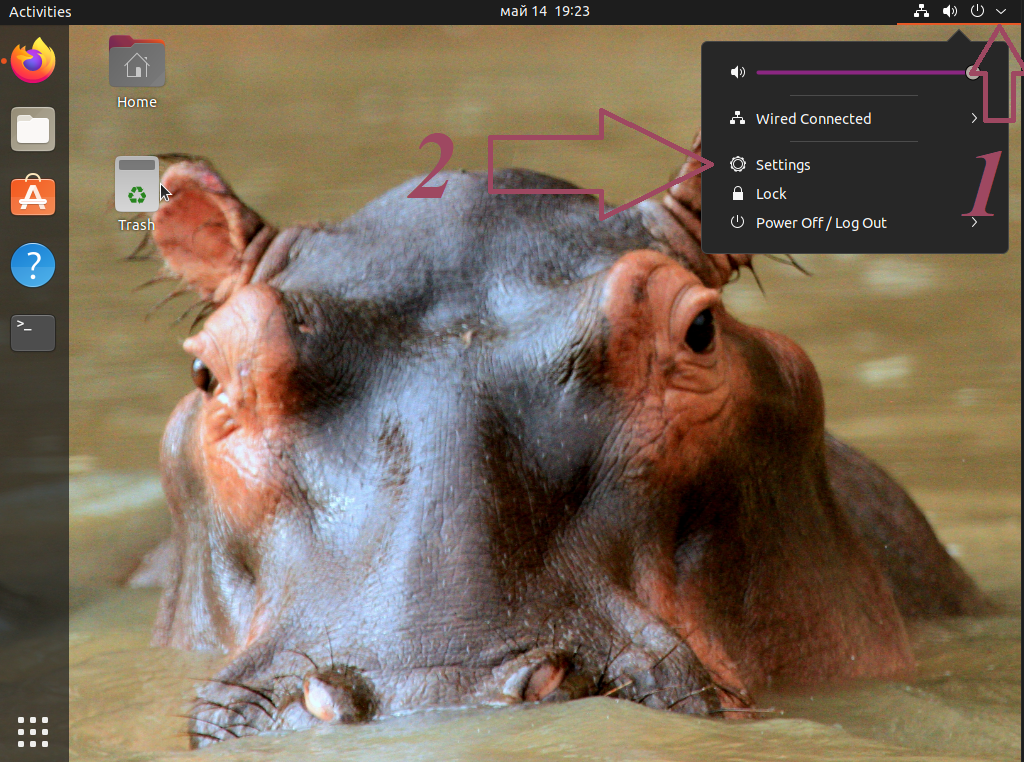
Now in the left menu find Privacy:
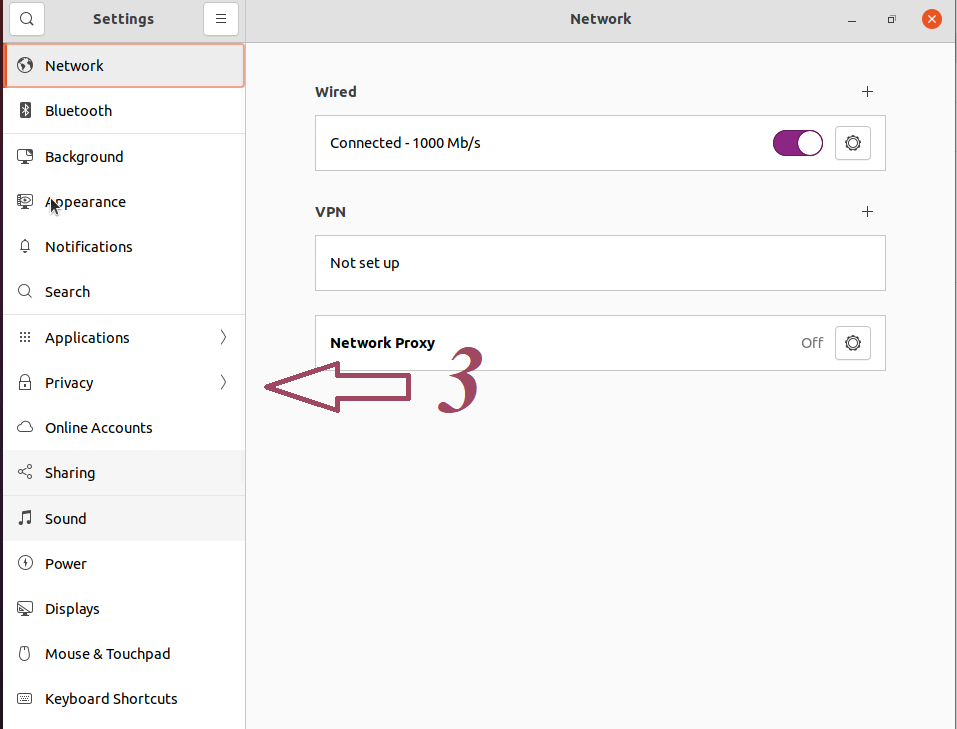
From here select Screen Lock:
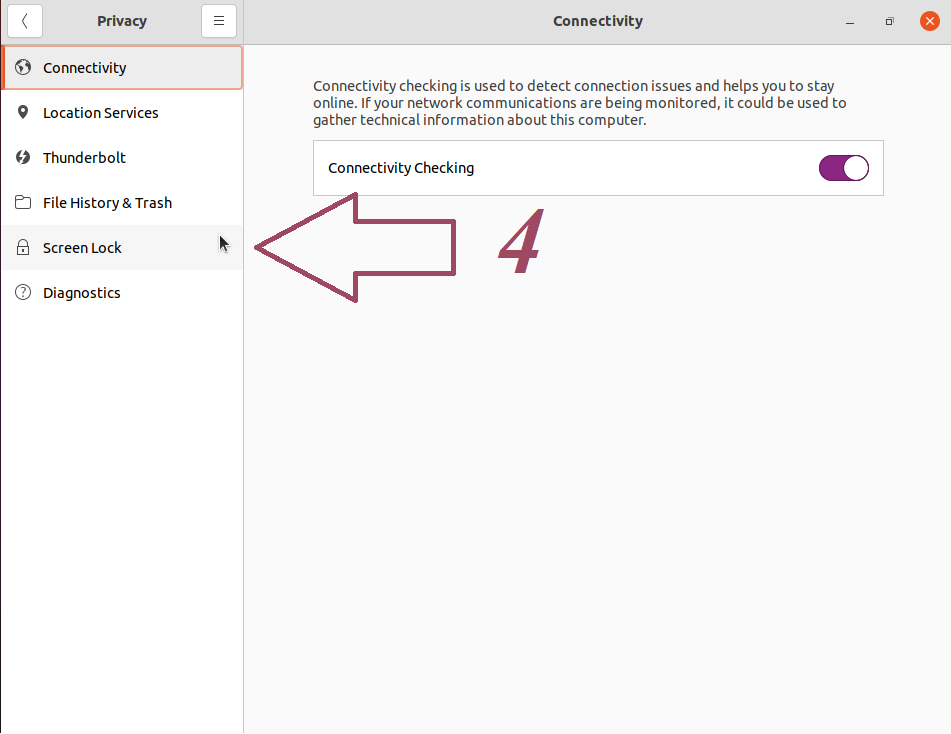
Now we are going to edit Blank Screen Delay, Automatic Screen Lock, Automatic Screen Lock Delay, Lock Screen on Suspend and Show Notifications on Lock screen:
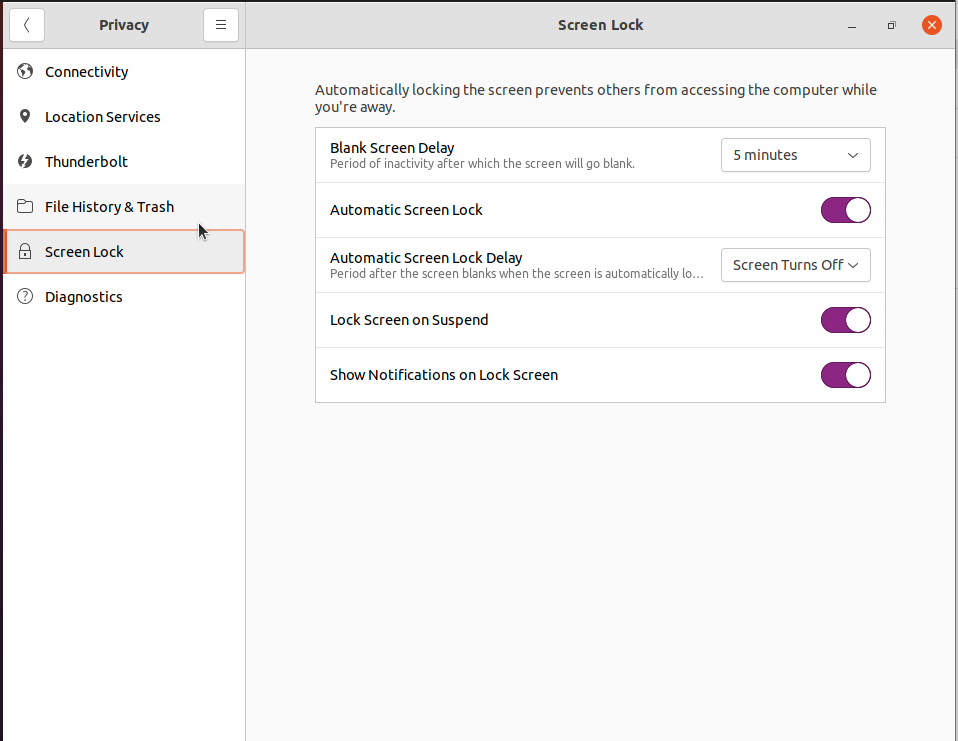
Change Blank Screen Delay to: Never, Automatic Screen Lock to: OFF, Automatic screen Lock Delay will get gray so we don't touch it, Lock Screen on Suspend: OFF, Show notification on Lock Screen: OFF
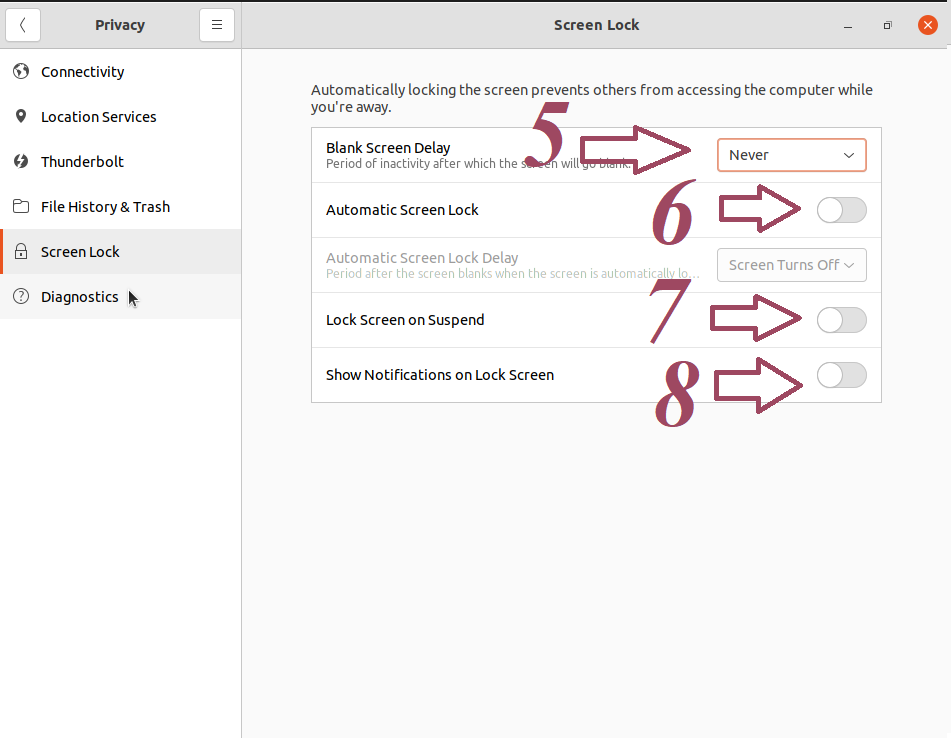
At this point we have disabled automatic lock screen on our Ubuntu installation.
Here is a quick video guide:
Conclusion
In this article we disabled automatic lock screen on Ubuntu Linux using the normal control panel.
- Another article that you can be interested in is 5 Cool 1 Click Install Mosh Mobile Shell On Linux.
———————————————————————————————————————
We hope you enjoyed this article. if that is so please rate this page with the stars bellow and subscribe to our YouTube channel or follow us on twiter.