
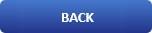
A Simple Way To Check NVIDIA Drivers Version on Linux


About NVIDIA drivers
Nvidia Corporation is an American multinational technology company incorporated in Delaware and based in Santa Clara, California. It is a fabless company which designs graphics processing units (GPUs) for the gaming and professional markets, as well as system on a chip units (SoCs) for the mobile computing and automotive market. Its primary GPU line, labeled "GeForce", is in direct competition with the GPUs of the "Radeon" brand by Advanced Micro Devices (AMD). Nvidia expanded its presence in the gaming industry with its handheld game consoles Shield Portable, Shield Tablet, and Shield Android TV and its cloud gaming service GeForce Now. Its professional line of GPUs are used in workstations for applications in such fields as architecture, engineering and construction, media and entertainment, automotive, scientific research, and manufacturing design.
In addition to GPU manufacturing, Nvidia provides an application programming interface (API) called CUDA that allows the creation of massively parallel programs which utilize GPUs. They are deployed in supercomputing sites around the world. More recently, it has moved into the mobile computing market, where it produces Tegra mobile processors for smartphones and tablets as well as vehicle navigation and entertainment systems. In addition to AMD, its competitors include Intel and Qualcomm.
The idea of this tutorial
The objective of this tutorial is to show how to check the NVIDIA driver version installed on your Linux system. There are few places you may have a look to check what NVIDIA driver you have installed on your Linux system.
NVIDIA X server settings
Let’s start with the most obvious attempt to find out NVIDIA driver version by running ```
NVIDIA X server settings

System Management Interface
Use command line and consult ```
nvidia-smi
``` utility to reveal NVIDIA driver version:
nvidia-smi
Fri Dec 25 16:49:12 2015
+------------------------------------------------------+
| NVIDIA-SMI 352.63 Driver Version: 352.63 |
|-------------------------------+----------------------+
Please note that both above solutions will work only if the actual NVIDIA module is loaded.
Check Xorg X server logs
Another place where to find NVIDIA driver version is to consult Xorg X server log files:
grep "X Driver" /var/log/Xorg.0.log
[ 10.295] (II) NVIDIA dlloader X Driver 352.63 Sat Nov 7 20:29:25 PST 2015
<hr class="wp-block-separator"/>
<hr class="wp-block-separator"/>
Retrieve module version
If all above commands fail because you are unable to load NVIDIA module you can always see NVIDIA version number by directly retrieving nvidia.ko module version using ```
modinfo
``` command. The below command will check for NVIDIA driver version under your currently running kernel:
modinfo /usr/lib/modules/$(uname -r)/kernel/drivers/video/nvidia.ko | grep ^version
version: 352.63
The above will work even if NVIDIA module is not loaded. Run the below command to locate your ```
nvidia.ko
``` module file:
find /usr/lib/modules -name nvidia.ko
Alternatively, run ```
modinfo
``` command on all results returned from find command:
find /usr/lib/modules -name nvidia.ko -exec modinfo {} \;
filename: /usr/lib/modules/3.10.0-229.20.1.el7.x86_64/kernel/drivers/video/nvidia.ko
alias: char-major-195-*
version: 352.63
supported: external
license: NVIDIA
rhelversion: 7.1
alias: pci:v000010DEd00000E00svsdbc04sc80i00*
alias: pci:v000010DEdsvsdbc03sc02i00
alias: pci:v000010DEdsvsdbc03sc00i00
depends: drm,i2c-core
vermagic: 3.10.0-229.20.1.el7.x86_64 SMP mod_unload modversions parm: NVreg_Mobile:int
parm: NVreg_ResmanDebugLevel:int
parm: NVreg_RmLogonRC:int
parm: NVreg_ModifyDeviceFiles:int
parm: NVreg_DeviceFileUID:int
parm: NVreg_DeviceFileGID:int
parm: NVreg_DeviceFileMode:int
parm: NVreg_UpdateMemoryTypes:int
parm: NVreg_InitializeSystemMemoryAllocations:int
parm: NVreg_UsePageAttributeTable:int
parm: NVreg_MapRegistersEarly:int
parm: NVreg_RegisterForACPIEvents:int
parm: NVreg_CheckPCIConfigSpace:int
parm: NVreg_EnablePCIeGen3:int
parm: NVreg_EnableMSI:int
parm: NVreg_MemoryPoolSize:int
parm: NVreg_RegistryDwords:charp
parm: NVreg_RmMsg:charp
parm: NVreg_AssignGpus:charp
Another interesting article may be: <a href="https://lateweb.info/a-great-way-to-backup-your-data-in-ubuntu-linux/">A Great Way To Backup Your Data in Ubuntu Linux</a>