
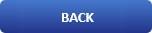
Easy Way To Check The SSH Speed Test

About SSH
The Secure Shell Protocol (SSH) is a cryptographic network protocol for operating network services securely over an unsecured network. Its most notable applications are remote login and command-line execution.
SSH applications are based on a client–server architecture, connecting an SSH client instance with an SSH server. SSH operates as a layered protocol suite comprising three principal hierarchical components: the transport layer provides server authentication, confidentiality, and integrity; the user authentication protocol validates the user to the server; and the connection protocol multiplexes the encrypted tunnel into multiple logical communication channels.
SSH was designed on Unix-like operating systems, as a replacement for Telnet and for unsecured remote Unix shell protocols, such as the Berkeley Remote Shell (rsh) and the related rlogin and rexec protocols, which all use insecure, plaintext transmission of authentication tokens.
How to check the speed of your ssh connection
Have you ever wondered what is the speed of your ssh connection. For example you are connected to a server in Dubai but you live in London and now you want to know what is the speed if you need to scp something. Well the solution to this problem is called PV.
PV is a terminal-based (command-line based) tool in Linux that allows the monitoring of data being sent through pipe. The full form of PV command is Pipe Viewer. PV helps the user by giving him a visual display of the following,
Time Elapsed
Completed Progress (percentage bar)
Current data transfer speed (also referred to as throughput rate)
Data Transferred
ETA (Estimated Time) (Remaining time)×
So how to install in debian or ubuntu?
apt install pvapt install pv
And now how to check you ssh speed? (SSH SPEED TEST)
yes | pv | ssh remote_host "cat >/dev/null"yes | pv | ssh remote_host "cat >/dev/null"
You will see something like this:
root@webleit:~# yes | pv | ssh remote_host "cat >/dev/null"<br>64.0KiB 0:00:00 [15.4MiB/s] [ <=>root@webleit:~# yes | pv | ssh remote_host "cat >/dev/null"64.0KiB 0:00:00 [15.4MiB/s] [ <=>
The PV command can be used also used to create a copy progress bar like so
pv access.log > $HOME/Documents/access.logpv access.log > $HOME/Documents/access.log
Or for creating a zip file with a progress bar like so
pv access.log | zip>$HOME/Documents/access.zippv access.log | zip>$HOME/Documents/access.zip
And much more :)
Another interesting article may be A Easy Way To Install MySQL on Ubuntu Linux