
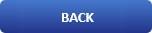
How to delete Synology "Hybrid Share" app?

Synology Hybrid Share: Integration and Uninstallation Guide
What is Synology Hybrid Share?
The Synology Hybrid Share app is a solution designed by Synology to seamlessly integrate cloud storage with on-premises NAS (Network Attached Storage) systems. It allows businesses and individuals to leverage the scalability and flexibility of cloud storage while maintaining the performance and accessibility of local storage.
With Hybrid Share, you can store frequently accessed data on your local Synology NAS for fast access, while less frequently used data is automatically offloaded to the cloud. This hybrid approach optimizes storage costs and performance, making it ideal for organizations with large datasets or those looking to balance cloud and on-premises storage.
Key Features
- Tiered Storage: Automatically moves data between local and cloud storage based on usage patterns.
- Seamless Integration: Works with Synology NAS devices and popular cloud providers.
- Cost Efficiency: Reduces cloud storage costs by keeping hot data local and cold data in the cloud.
- Data Protection: Ensures data integrity and security with encryption and redundancy.
The Hybrid Share app is particularly useful for businesses that need scalable storage solutions without compromising on performance or breaking the budget.
How to Uninstall Synology Hybrid Share via SSH
If you want to uninstall the Synology Hybrid Share app via SSH, follow these steps:
Step 1: Enable SSH on Your Synology NAS
- Log in to DSM (Synology's web interface).
- Go to Control Panel > Terminal & SNMP.
- Under the Terminal tab, check Enable SSH service.
- Set the SSH port (default is
22) and click Apply.
Step 2: Connect to Your NAS via SSH
-
Open a terminal on your computer (e.g., Command Prompt on Windows, Terminal on macOS/Linux).
-
Use the following command to connect to your NAS:
ssh username@NAS_IP -p PORTReplace:
usernamewith your Synology admin username.NAS_IPwith the IP address of your Synology NAS.PORTwith the SSH port (default is22if you didn’t change it).
-
Enter your admin password when prompted.
Step 3: Switch to Root User
-
After logging in, switch to the
rootuser for full administrative privileges:sudo -iEnter your admin password again if prompted.
Step 4: Uninstall Synology Hybrid Share
-
Run the following command to uninstall the Hybrid Share package:
synopkg uninstall HybridShareOr use the following command to uninstall it without switching to root:
sudo synopkg uninstall HybridShareThis will remove the app and its associated files.
Step 5: Verify Uninstallation
-
To confirm the app is uninstalled, list all installed packages:
synopkg listLook for
HybridSharein the list. If it’s not there, the uninstallation was successful.
Step 6: Clean Up (Optional, but Recommended)
While optional, cleaning up leftover files can help free up disk space and prevent potential conflicts in the future.
-
Navigate to the Hybrid Share directory (if it exists):
cd /volume1/@hybridshare -
Delete the directory (if no longer needed):
rm -rf /volume1/@hybridshare
Step 7: Disable SSH (Optional, but Recommended for Security)
For security reasons, disable SSH if you no longer need it. Disabling SSH when not in use reduces the risk of unauthorized access to your NAS.
- Go back to DSM > Control Panel > Terminal & SNMP.
- Uncheck Enable SSH service and click Apply.
Conclusion
That's it! Synology Hybrid Share is now uninstalled via SSH.
Troubleshooting
If you encounter issues, double-check your username, password, and NAS IP address. Consult the Synology documentation for further assistance.